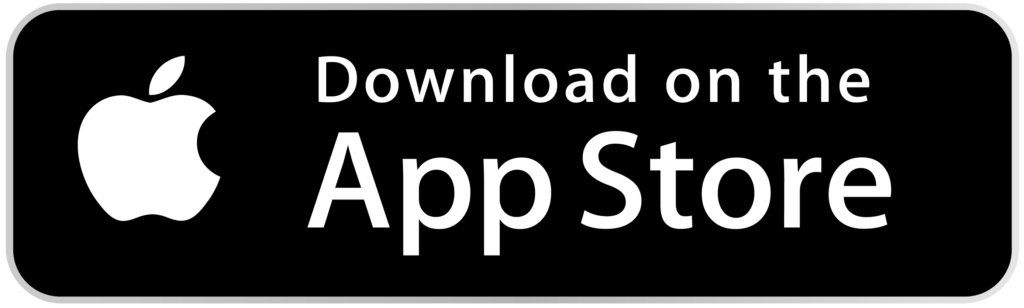The Shirushi-made Web3Maker® mining machine is ultra energy-efficient & extremely small.
This return on investment is revolutionary, even though it can be purchased at cost.
Web3 Maker 5.0 ®” is a newly developed improved version of “Web3 Maker®”.
Web3 Maker®”, which originally boasted the industry’s smallest and lightest specifications as a mining machine (3.2 cm (H) x 3.7 cm (W) x 1.3 cm (H), weighing approximately 16 grams), has been improved to further reduce the product size and weight.
The new product has firmly established its position as the world’s smallest and lightest mining machine.
| Web3 Maker® | Web3 Maker® 5.0 | |
| Size | Height: 32mm Width: 37mm Height: 13mm | Height: 26.6mm Width: 21mm Height: 10mm → 78% reduction in size |
| weight | Approximately 16 grams | Approximately 7 grams → Weight reduction of 56%. |
| Electricity Consumption | Less than 1W | Less than 1W |
| generation of heat | without | without |
| Want to determine the number of years of durability | Approximately 3 years | Approximately 5 years |
| Selling price (tax included) | 99,000 yen | 99,000 yen |
Other than size and weight, the product has the same features as “Web3 Maker®” as follows
Feature 1: Lowest operating costs by far
You can also choose to receive the mined coins in three types: BTC (Bitcoin), ETH (Ethereum), BNB (Binance Coin), USDT (Tether), USDC (USD Coin), or SISC (Shirushi Coin).
Feature 2: Comparison of Web3 Maker® and mining machines

Compared to mining machines, these machines are designed to be less costly and more profitable because they require less power, less heat, and take up less space.
Feature 3: 3 easy steps to start operation!
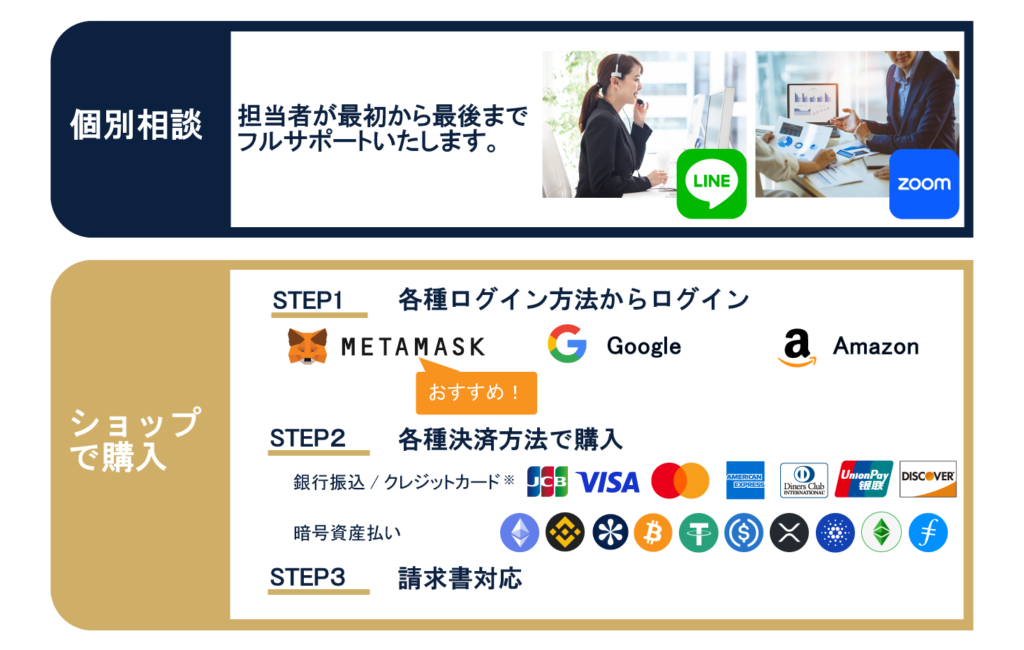
■STEP1
Access the dedicated “Web3 Maker®” page using various login methods
■STEP2
Bank transfer (*As of April 2024, currently suspended due to system modifications; scheduled to resume in May 2024.) / Purchase with various payment methods: credit card / crypto asset payment
Purchase with Shirushi Coins and receive a 10% discount.
■STEP3
After confirming payment, we will issue an invoice.
Customers who have requested to pick up the unit should unpack it after receiving it in the mail and install it in a location with a Wi-Fi signal connection.
Connect the USB Type-C cable for power supply, and when the LED blinks, operation is complete.
If you are interested in purchasing Web3 Maker® 5.0 or would like to discuss how we can help you, please feel free to contact us using the contact form.
特徴4.「SHIRUSHI App」
The SHIRUSHI App allows easy Wi-Fi connection of SHIRUSHI machines, such as the Web3 Maker, from a smartphone.
Once Shirushi IOT products are set up, the rest is hassle-free.
You too can enjoy a comfortable and exciting Web3 life!
Wi-Fi connection procedure for IoT devices
After having the IoT device ready at hand, you can connect to Wi-Fi with this application by following the steps below.
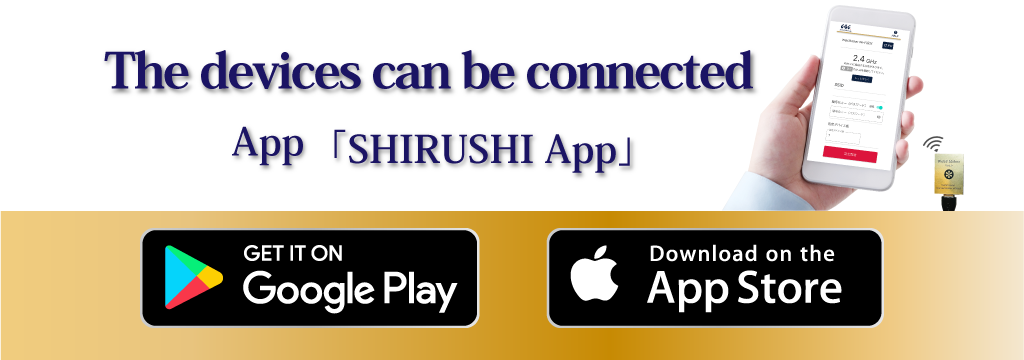
①Please have your IoT device ready for setup.
②Make sure your smartphone is connected to a 2.4GHz Wi-Fi network.
③Ensure that Bluetooth is enabled on your smartphone.
④In the app, confirm that the Connection Method is set to “Bluetooth.” Then, in the Encryption Key (Password) field on the settings screen, enter the password for the Wi-Fi network your smartphone is connected to.
⑤Connect the IoT device (manufactured by Shirushi) to a power source using a USB cable. Once powered, the red LED on the side of the device will light up, indicating it is waiting for Wi-Fi information.
⑥If you have multiple IoT devices, enter the number of devices in the Number of Devices to Set Up field and press the Start Setup button. This will begin the Wi-Fi configuration process.
⑦Once the setup begins, the configuration status will be displayed in real-time. When the setup is complete, the devices will be shown in the app, and you can confirm the number of successfully connected devices.
Precautions
・Please make sure that location services (GPS) on your smartphone are turned ON when using the app.
・There is a limit to the number of router sessions available. Please check the session limit of your Wi-Fi router before use.
・This device does not support 5GHz Wi-Fi. Please ensure that your Wi-Fi network is set to 2.4GHz before proceeding.
・If you are using the “Smart Config” connection method, please change the connection setting accordingly within the app before setup. For information about whether the target device uses “Smart Config” or “Bluetooth”, please refer to the user manual of each product.
・Wi-Fi configuration via the app will automatically stop either when the specified number of devices has been configured or after a certain period of time has passed. To confirm whether each IoT device has been successfully connected to Wi-Fi, please refer to the manual provided with each device.
■If You Are Unable to Connect
We sincerely apologize for the inconvenience.
If you are experiencing issues with the connection, please contact us through the Web3Maker service website.
We appreciate your understanding and cooperation.
https://web3maker.io/inquiry